I understand, nowadays when we are surrounded by apps and virtual services, a password manager is imperative to remember so many usernames and passwords.
In fact, I have already reviewed the best free password managers and broken down their pros and cons so that you can make the right choice.
Now, unfortunately, most of the top-notch programs require you to pay a monthly subscription, and not everyone can afford that. Many people rely on open-source software and free password manager apps to do the job.
And even though most of the manager apps have free versions, these free variants usually miss some of the key features.
In this post, I’m going to go over the top programs which are as good as their premium counterparts (if not better) but cost absolutely nothing.
So, let’s get straight into the pros and cons with our best free password managers review
1. LogmeOnce
LogmeOnce
- Minimalistic Approach
- Standard 256-bit AES with SHA 512
- Auto-fill feature
- Solid audit system
- Secure sharing of passwords
- Except for Linux, it is compatible with every operating system
- Inability to access the vault offline
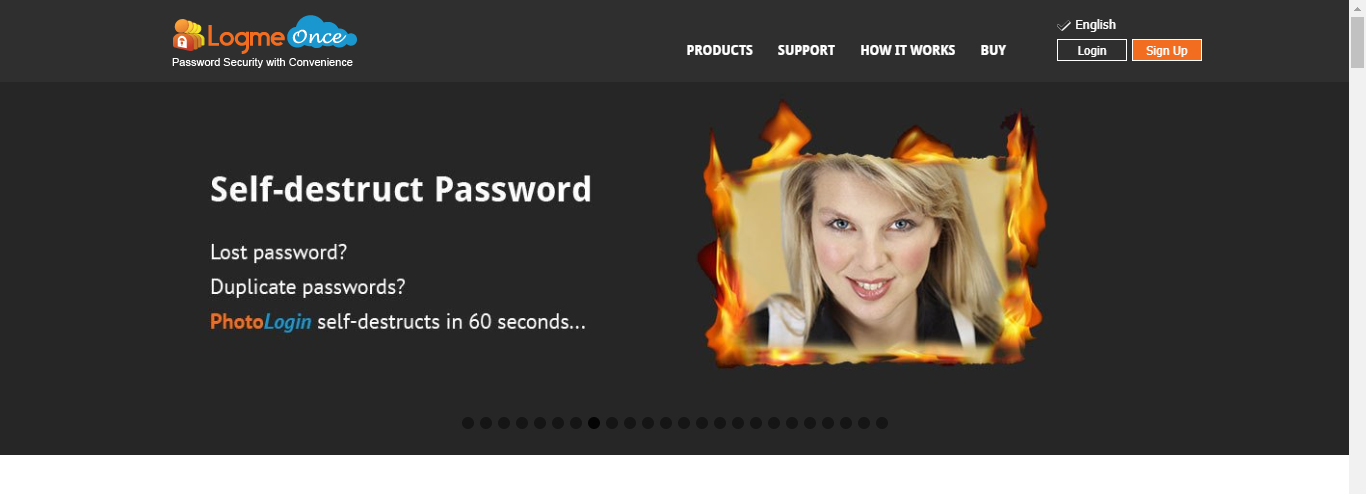
LogmeOnce is, ‘hands down’, the king of free password managers, and it is so for a valid reason.
It’s the only software out there that offers almost the same set of features as a paid one.
In fact, as a LogmeOnce user, you come across some unique solutions to tackle different threats to your phone or online vault.
For example, the Mugshot feature captures the photo of anyone who makes an unsuccessful attempt to unlock your LogmeOnce account.
Similarly, the ‘Anti-theft’ feature helps you locate your lost phone or tablet.
For those who set a strong master password but don’t like typing it again and again can use the ‘PhotoLogin’ function to sign in to their account.
Now, the only catch is, some of these functions like ‘Mugshot’ comes as add-on products or are included in their premium suite.
But that doesn’t make the free version menial or small in any sense. It still offers more than any other free program.
The software is super-duper easy to use and can store unlimited login credentials, secure notes, card details, online identities, and more.
And whatever you save is encrypted by the industry-standard 256-bit AES with SHA-512. Additionally, you’re given the option to set two-factor authentication to prevent unwanted authorization.
For further safety, I recommend going for their private browser that helps you surf the web privately, protecting your online privacy.
And as I mentioned earlier, if you find typing your master password tedious, you can try the PhotoLogin or enable biometric authentication, which is pretty safe.
I also liked the autofill and form capture feature, which is pretty quick to response and 100% accurate. Whether you’re filling a login form or e-commerce checkout page, it never misses any detail.
The software also boasts an in-built secure password checker that scans your entire database and points out the weak and duplicate credentials.
You can replace these weak passwords with strong passwords right within the software using the in-house password generator.
And that is not it.
For those who often exchange their credentials with friends and families, or across multiple devices, you will find secure password sharing very handy.
Unlike many password manager apps, you’re not required to create any shared folder. Just punch in the email of your fellow user, and you’re ready to share.
And the best part?
Since LogmeOnce can be operated solely through its browser extension, you can use any desktop – Windows or Mac – to access your LogmeOnce account.
You can also have standalone apps for Android and iOS and offer browser extensions for Chrome, Safari, Internet Explorer, Firefox, and more.
You can read more in my detailed review of LogmeOnce here.
2. LastPass
LastPass Best All-Around
- Simple and easy user interface
- Form capture
- Multifactor authentication
- Strong password generator
- Compatible with all devices and browsers
- Audit report
- Easy sharing with other users
- Slow customer service
- Outdated user interface
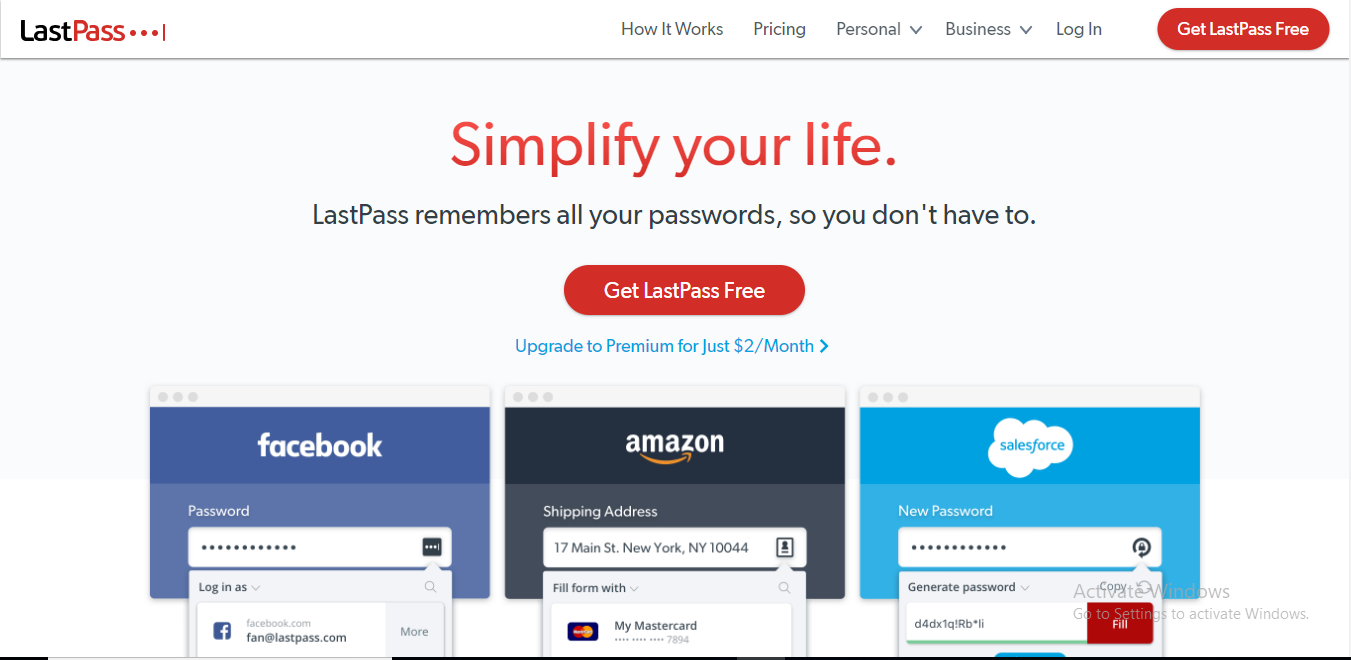
Don’t get too surprised.
Even though LastPass is a paid password manager, the free Lastpass version of this tool is still an excellent option for anyone looking for a free tool.
The free license can handle most of the jobs of an average user.
For example, the software can store unlimited passwords, card details, insurance cards, notes, online identities, and more.
And all these sensitive details are encrypted using AES 256-bit and PBKDF2 SHA-256 encryption systems.
You also get the option to set two-factor authentication for your account and LastPass goes a step beyond and also lets you try multi-factor authentication for the first 30 days.
In fact, you get the full set of premium features for the first month absolutely for free.
And even after the trial period, you don’t lose much.
The autofill and form capture function still works great on every device and on any web browser. Whether you’re signing in to your social media account, paying online for a product, or filling up an odd web form, it’s absolutely precise everywhere.
The free version also boasts a security audit tool to spot weak and duplicate passwords. And you can later replace them in a snap using the automatic secure password generator.
However, password sharing does bring some restrictions because as a free user, you can share unique passwords with only one user on your Lastpass account.
But the good thing is that’s the only major setback with the free license.
Unlike many premium programs, there are no limitations on the total number of devices you can run the software on. This is great for multiples devices that use browser extensions.
You can use the free LastPass tool on any web browser or a device running on Windows, Mac, Linux, Android, or iOS, and even as a WordPress plugin.
You can read more in my detailed LastPass review here.
3. Dashlane
Dashlane Best Premium Security
- Simple, Intuitive Interface
- Industry-Standard Security Protocol
- Strong Password Generator
- Multiple Forms of Secure Data
- Compatible with All Devices
- Extensive Password Audits
- Increased Privacy with a Dedicated VPN
- A Little Expensive
- A Little Expensive
- Inconsistent Browser Form Autofill
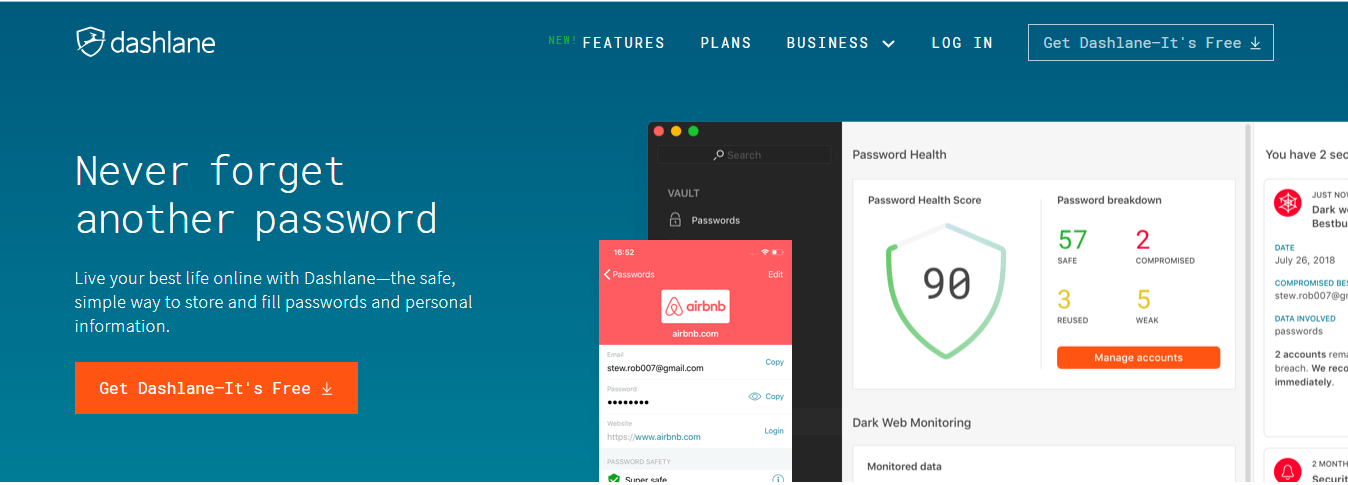
Just like LastPass, the free version of Dashlane, too, can be counted as an ideal free password manager.
But unlike the former, the list of restrictions is a bit longer in Dashlane.
For example, the software lets you store only 50 credentials with a free account, and the app can be used on only one device to store your secure password collection.
However, they don’t trade-off security for money. You get the same 256-bit AES encryption for your data as any of their premium user get.
Similarly, the autofill and form capture function works smoothly on every platform.
And you know the best part?
Free users also get regular notifications from Dashlane about any security breach. So you would always stay a step ahead and update your credentials before they’re compromised.
Moreover, when it comes to device compatibility, Dashlane supports all the popular operating systems including the good ‘ol Linux. It also works nicely directly on a web browser.
Now, unfortunately, that’s all I have to talk about the free version of Dashlane. A considerable number of features are still reserved for the Dashlane premium version.
Thus, upgrading to the premium plan would be much better for anyone who has used the free version and had an awesome experience.
You can read more in my detailed Dashlane review here.
4. Google Chrome Password Manager
Google Chrome Password Manager
- Available on all devices
- Form capture and autofill feature
- No device restrictions
- No AES 256-bit encryption, no PBKDF2
- No two-factor authentication or multi-factor authentication
- No password sharing
- Not available offline
Chrome Password Manager by Google is the most common password manager; most of us use it daily. It’s the most popular password manager for a web browser that doesn’t even need browser extensions to work.
It’s the in-built, default password saving and autofill tool of Chrome and also the easiest to use in this list.
Unlike a conventional password manager, you’re not required to install any app or browser extensions.
Your Google account and Chrome browser is all you need to get going.
Whenever you sign in to a new site, Chrome Password Manager asks you whether you want to save the credentials or not.
Click ‘Save’ and your login credentials are stored.
Similarly, you can save your card details and shipping addresses following the same procedure or by going to the ‘Settings’ section.
However (and it’s a big one), security is a significant concern with this tool. Instead of using a standard encryption system like AES 256-bit or PBKDF2, Chrome relies on the local encryption of your device. That makes your sensitive details a sitting duck for hackers.
Moreover, the absence of two-factor and multi-factor authentication makes the matter worse. Anyone who can access your computer can easily get their hands on your credentials.
But it seems like Chrome Password makes up for this setback from its lightning-fast auto-fill function.
The automatic login is just exceptional. It’s responsive, fast, and accurate. I have tested this on various web forms ranging from login pages to e-commerce checkout pages, and it hit the bullseye every time.
In addition to this, Chrome password syncs all your data across every device where you run Chrome.
It could be your Windows PC, MacBook, Android smartphone, or iPhone/iPad because Chrome is available everywhere. And you can use it on as many desktop or mobile devices as you want.
But keep in mind that the tool works only with Chrome browser. If you use Safari, Firefox, or Microsoft Edge, it won’t work at all.
You can read more in my detailed review of Chrome Password Manager here.
5. iCloud Keychain
iCloud Keychain
- Ease of use
- Auto-fill
- Built in all the Apple devices
- Two-factor authentication
- Not compatible with all devices
- Audit system is not as compact compared to third-party programs
- Auto-fill and auto-capture crashes
- 3DES system
- Not available for offline usage
Keychain is the Apple counterpart of Chrome Password Manager but slightly better in some aspects.
Just like Chrome Password Manager, Keychain is also a password saver that comes default in all the latest Apple smartphones, tablets, and computers.
Just log in to your Apple ID, and you’re ready to start.
However, I also recommend double-checking that the ‘Keychain’ box is checked under ‘System Preferences’ >> ‘iCloud’. Otherwise, it won’t work at all.
Just like a traditional password manager, Keychain can also store passwords, card details, shipping addresses, and even notes. And the procedure to save details is the same as Chrome Password Manager.
Sign in to a website or app, and it automatically pops-up the option to save that credential.
Besides this, the auto-fill feature of Keychain is pretty sharp and accurate whether you’re using it on your phone or computer.
In my test, I tested it on almost every type of web page, and it was smooth every single time.
Similarly, the automatic secure password generator was also pretty quick in suggesting random passwords while filling sign-up forms.
On top of that, all iPhones running on iOS 12 and later are also able to scan your secure password database and point out the weak and duplicate ones.
However, I would still not suggest depending on it because the password checker is a bit lax and sometimes flags even weak passwords as ‘Good’.
In addition to this, my biggest concern with this software is the limited device compatibility and use of outdated encryption system.
The software works only with Apple products and similar to Chrome Password Manager, the encryption system of Keychain is not entirely reliable. Instead of the industry-standard AES 256-bit, your data in Keychain is encrypted using 3DES system.
Moreover, there are no two-factor and multi-factor authentication available for users that makes your account prone to unwanted authorization.
Read can read more in my detailed review of iCloud Keychain here.
Conclusion
Free password managers are quite rare to find, and these were the best five programs I could find. There are many others to try including Roboform, Keepass, and Zoho Vault.
But considering the pros and cons of each one, LogmeOnce and LastPass come out as clear winners.
Both the tools check most of the boxes and are ideal for an average user who is still not ready to spend money on password managers.
Dashlane too is decent, but the free version of the tool comes with plenty of restrictions and can be installed only on one device.
Moreover, the software can be replaced by 1Password, but again, that too comes with the same sort of restrictions and doesn’t clearly mention the exact duration of their free license.
So both – Dashlane and 1Password – for me are a big NO.
Chrome Password and iCloud Keychain, on the other hand, can store details and are stupendous in auto-filling forms, but they’re nowhere near the top two picks.
So, in short, if you want to go for a free password manager, LogmeOnce or LastPass should be your first preference.
