The LastPass Authenticator app comes with a crucial additional feature that is meant to really take your overall security to the next level. In addition to providing multifactor authentication for your Facebook, Twitter and other accounts online, your LastPass account itself has its own special security features that are meant to stop attempts at unauthorized access in their tracks.
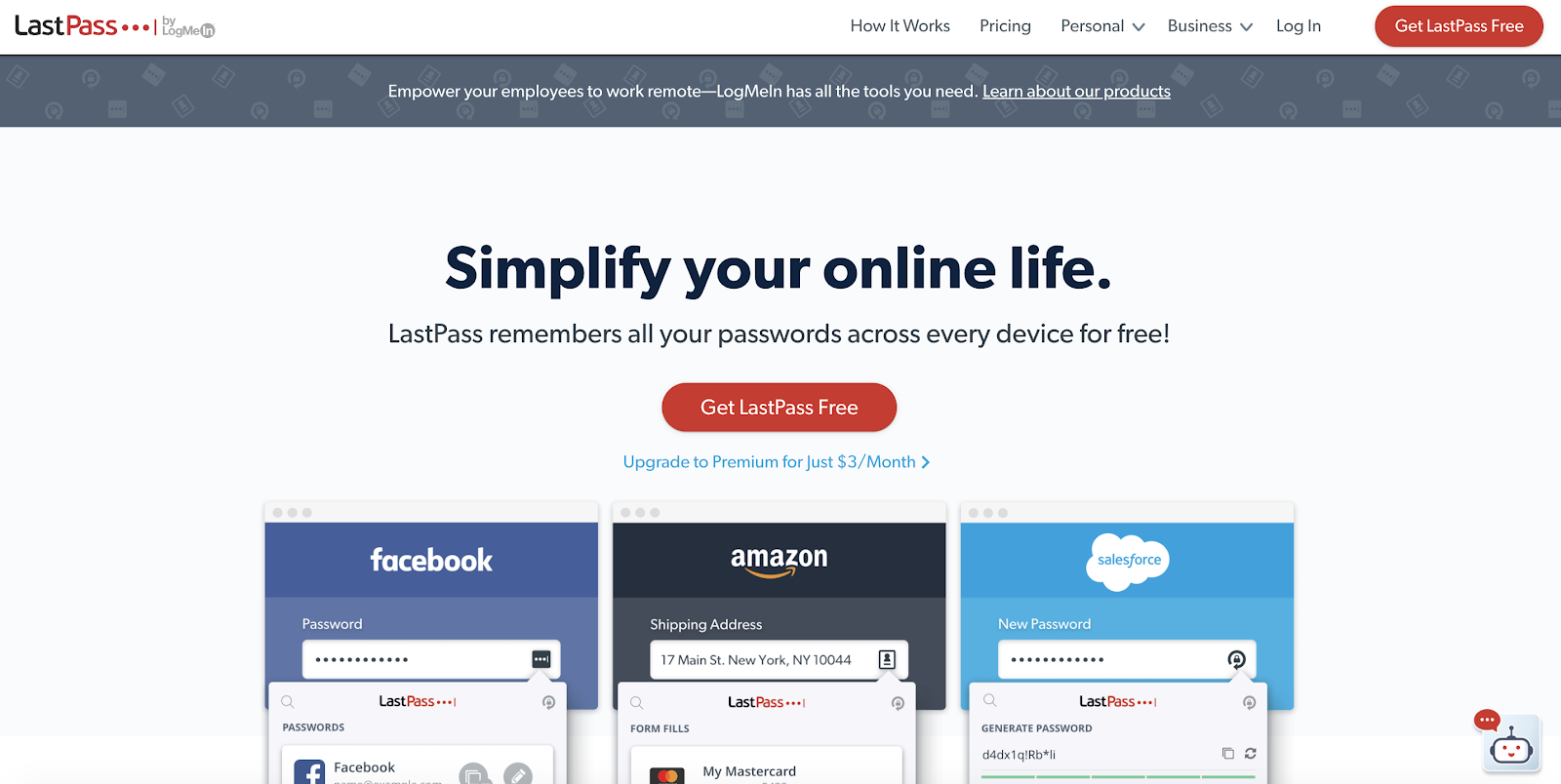
Of course, we are referring here to two factor authentication for your LastPass account. In addition to the master password that you will have to create when you set up your account, you also have the option of placing another authentication layer in the way of anyone seeking to login to the master account, like SMS authentication, a push notification, entering a security key or something else. This makes access to your LastPass app itself work in much the same same way that that app makes access to your other accounts work.
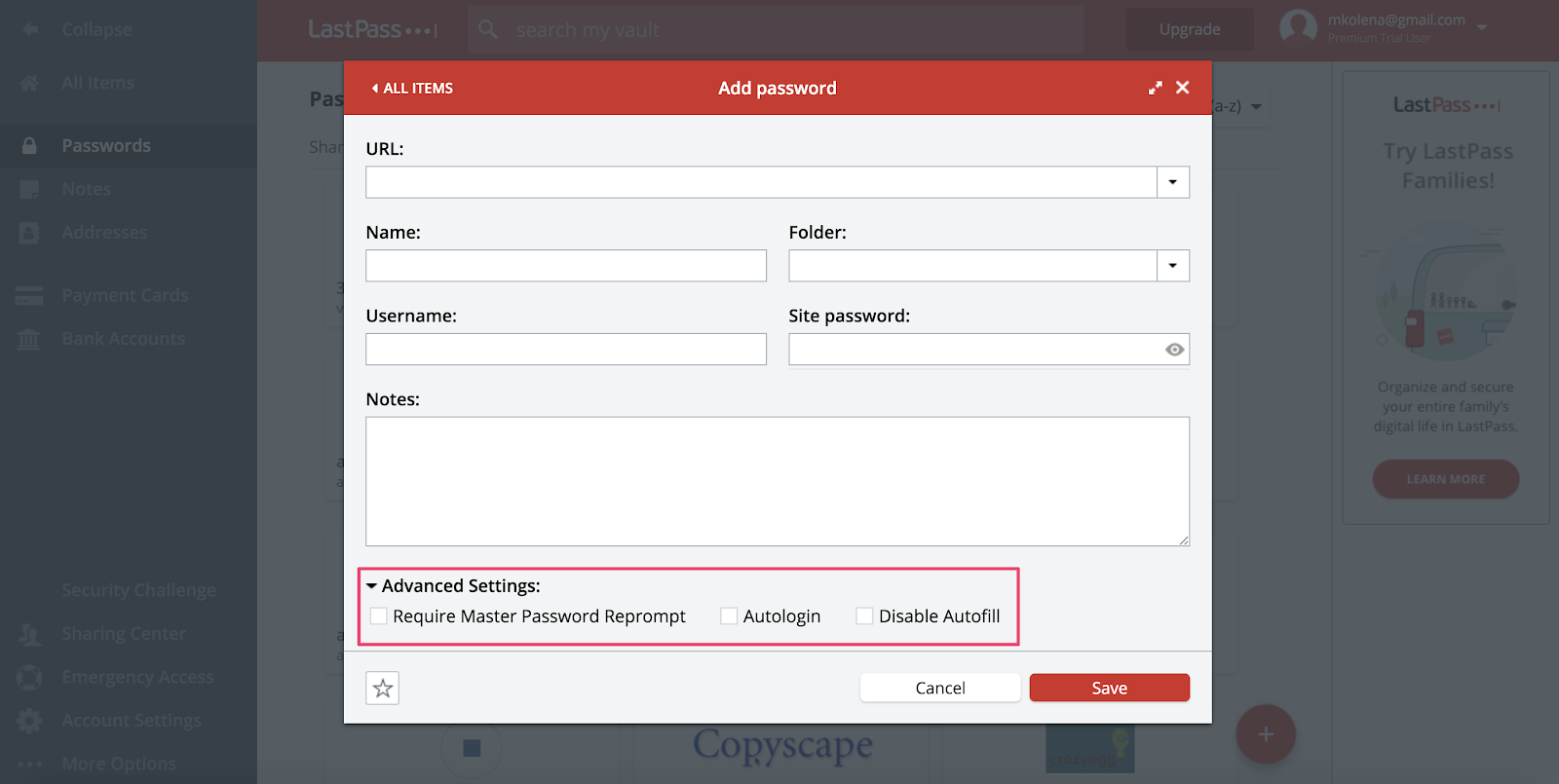
Do You Need an Extra Authentication Layer?
If it makes sense to use LastPass Password Manager to protect your online accounts, why wouldn’t it also make sense to take the necessary steps to safeguard your authy app itself? Anyone who gains access to your master account may be able to disable the security features that it applies to your other accounts. Your LastPass password alone may not be enough to keep this from happening. So why not take the extra precaution?
How to Set Up 2FA for LastPass
Once you’ve set up LastPass and paired it with your iPhone, Windows Phone or other mobile device, you’ll have a few different options for how to activate 2FA on Authenticator. Start by going into the LastPass Vault on your app, go to Account Settings and then Multifactor Options. What you do next will depend on how you’d like to activate 2FA. Each multifactor option mentioned here should work on either iOS or Android.
One option is to use Duo Security. To do this, register for an account with Duo, log in to your account, go to Applications and then New Applications. From there, select “LastPass,” come up with an application name and click “Create Application.”
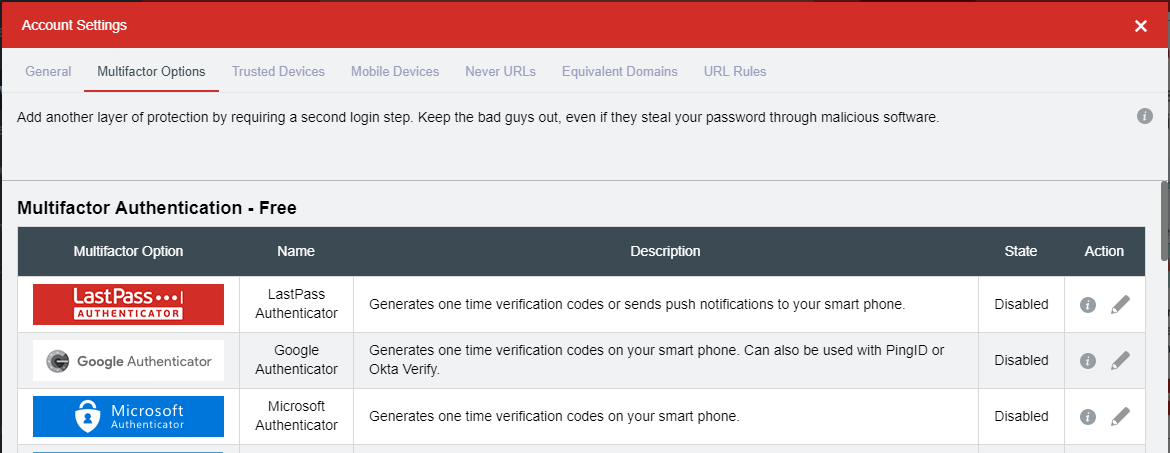
Then, Duo will give you an integration key, a secret key and an API hostname. Once you have this information, go into your LastPass Vault, go to Settings, then Multifactor Options, and then find Duo. Enter the integration key, secret key and API hostname, and then switch Duo to “Enabled.” Finally, you will be asked which kind of device you’d like to enroll into Duo Authentication. The new device can be a phone, tablet or landline.
You could also enable LastPass Two Factor Authentication through Transakt. This service allows you to authenticate your login information via a simple prompt to either accept or reject said information. To do this, download the Transakt app on your app store of choice. Then, go into your Vault, select “Multifactor Options” and choose Transact. Enable Transakt.
Then, open your Transakt app. Hit “Let’s Begin.” After this, you have the option of either scanning a QR code on your computer screen or entering an eight-digit security code. For the former, hit “Scan code.” For the latter, hit “Enter Code.” Then, click “OK” to confirm the set-up and click “Update” on your Multifactor Options page. After that, simply enter the password for your Authenticator App, and you’re good to go.
The LastPass Authentication App can generate 2FA through other services like the Google Authenticator app, Microsoft Authenticator, Symantec VIP or a YubiKey. The procedure when using these other options is roughly similar to the set of steps that we’ve described for Transakt and Duo.
However, some differences may exist depending on the installation choice you make. For more guidance on dealing with some of the other LastPass 2FA options, see this logmein page and also the info found here.
