LastPass Authenticator is a multifactor authentication (MFA) password manager app that’s meant to be used on any Android, iOS or Windows mobile device. Unlike simply using a password to sign into an account of yours, or even unlike the use of two factor authentication, the LastPass Authenticator App gives you an added layer of security by requiring multiple forms of authentication before you can login to any of the websites that you pair it with.
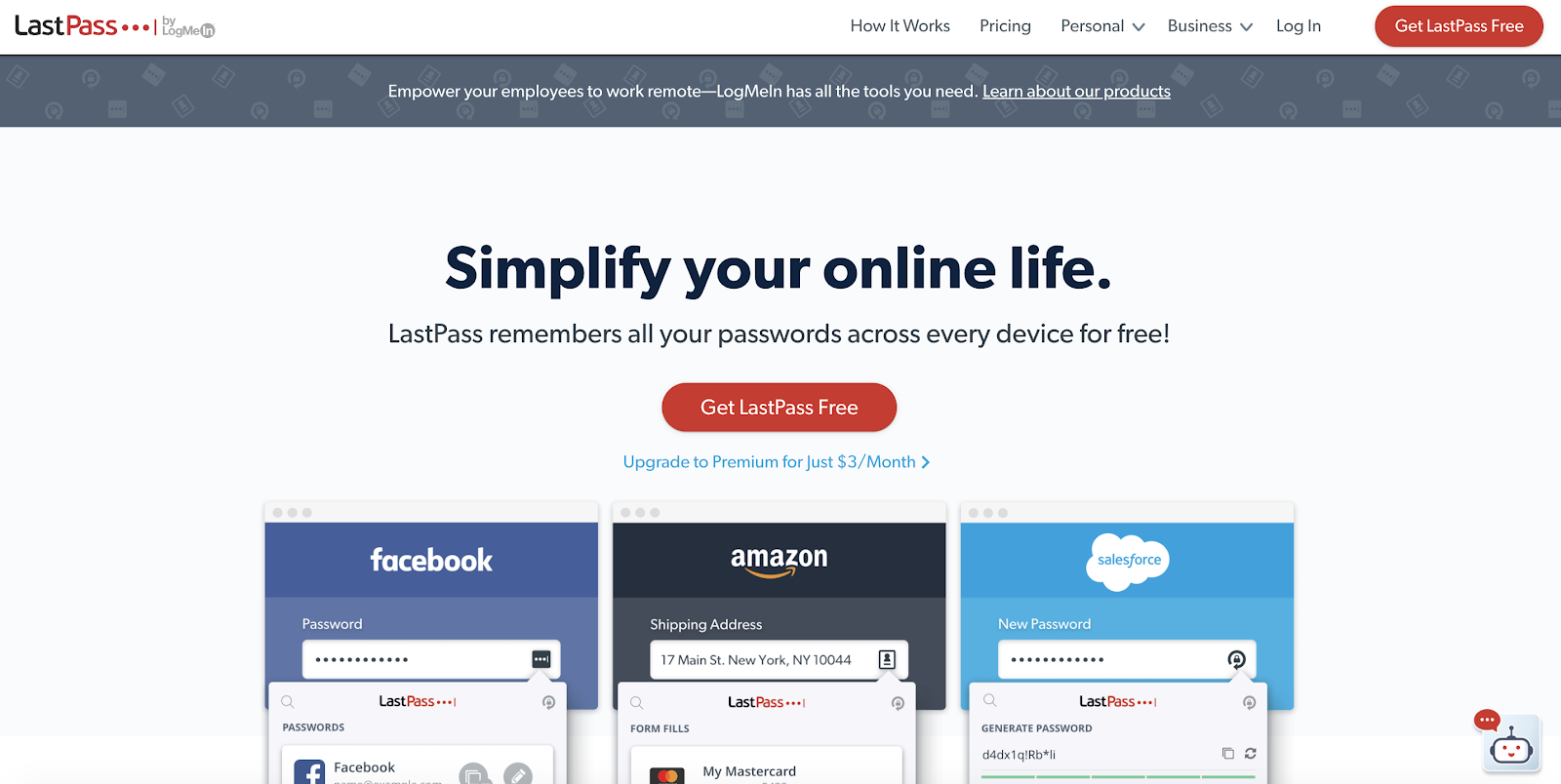
Why Should You Use It?
The motivation for using LastPass Authenticator is fairly obvious: security, security, security! Cybersecurity experts routinely recommend that everyone use a strong password when signing in to each and every account that they have online. Sadly, not many people do this. Many people actually set their phones to remember their passwords to various places, making logins automatic. If someone were to get a hold of your device under these conditions, they could potentially gain access to all of your accounts and personal data.
LastPass authentication prevents this from happening by adding up to three layers of additional authentication to the login process. Once you pair it with, say, your Facebook account, you’ll be able to add extra layers of security to it and make it that much more difficult for others to hack you. It offers three different authentication methods: a six-digit time-sensitive passcode, a six-digit SMS code and a form of biometric authentication in the form of an automated push notification. The LastPass app is also TOTP compliant, meaning that it is compatible with all apps and websites that work with the Google Authenticator app and the Microsoft Authenticator app.
How Do You Download and Use It?
Setting up and using the LastPass Password Manager requires you to complete two separate sets of steps. You must set up your LastPass account and then download the Authenticator app. To set up your LastPass account, open a web browser and visit the LastPass Create Account page. You will be prompted to supply your e-mail address and give a master password to your account. You also have the option of entering some kind of reminder to make sure you don’t forget your login details. We recommend using a strong master password. Once your LastPass account is activated, you will use your master password to access it from here on out.
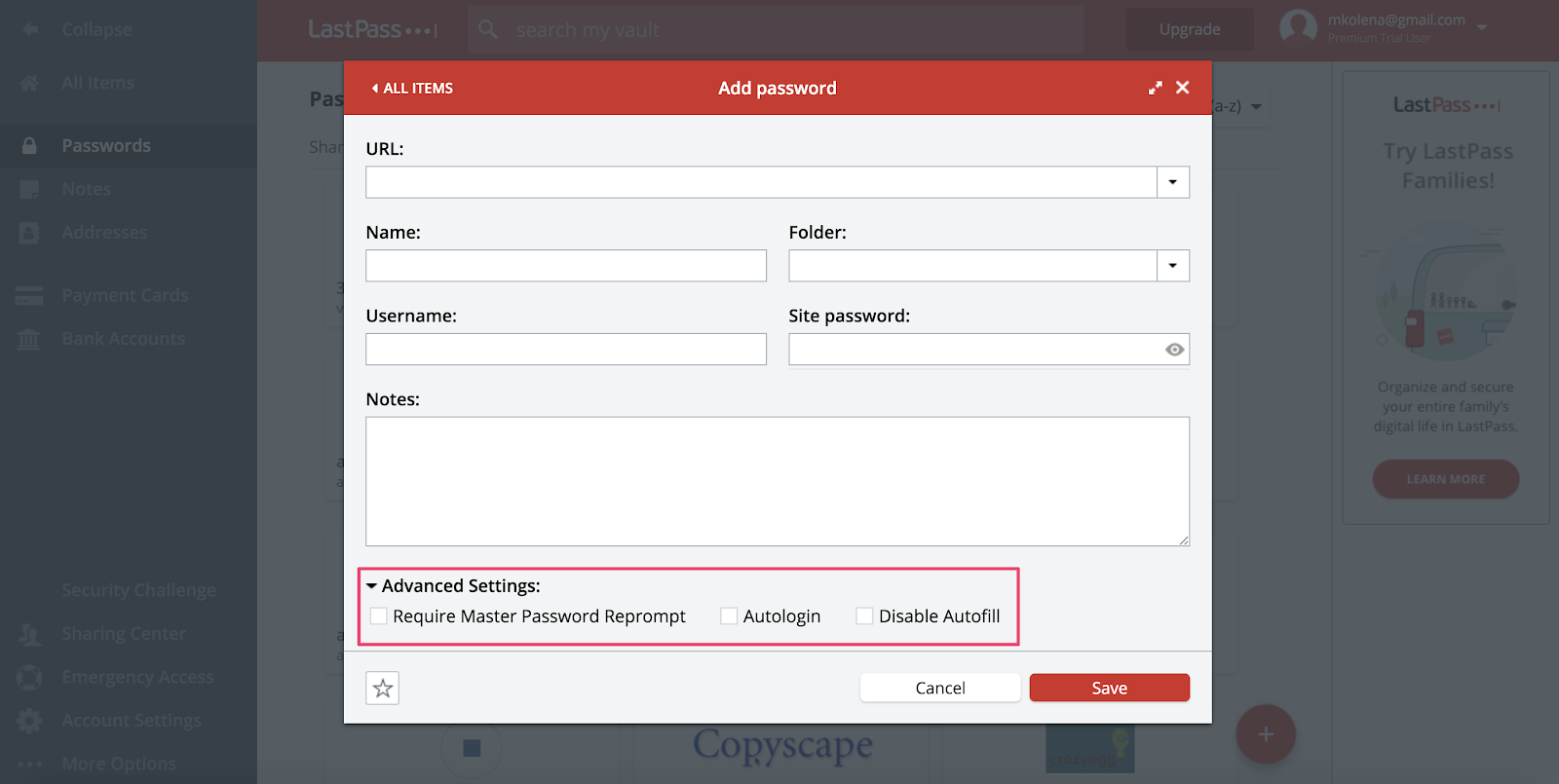
Note that if you ever forget your LastPass master password, you will be able to get a recovery code from LastPass and use that to reset it.
After you do all of this, you will receive an activation e-mail. Open the email and click “Activate LastPass MFA.” At that point, a QR code will appear. You will need to download the LastPass app on your phone and then use your phone to scan that QR code. Once you scan the QR code, your account will be paired to your phone. You also have the option of performing the account setup via your mobile device. To do that, download the authentication app and open the activation e-mail through your phone. Then hit “Pair This Phone.” Either method will pair your mobile device to your LastPass account.
Note that it doesn’t matter whether you have iOS or Android. The setup process is the same for both iOS and Android devices.
You will then be prompted to set up various multi factor authentication options, like Face ID, Touch ID or pattern authentication or SMS authentication, depending on the kind of phone you have. After this, simply go into an app or services with which the authenticator app can be paired and enter your login information there. You will then receive a notification from your authy app. After going to this notification, you will be prompted to enter your security key, SMS code or other multifactor authentication options to be able to log in to the app or service that you originally clicked on.
By using your LastPass identity to log in to your master account, you will be able to configure various general account settings like your LastPass password; any multifactor option and authentication method that you might choose to use, including whether you even want to use a second factor or third factor; SMS options, and other things.
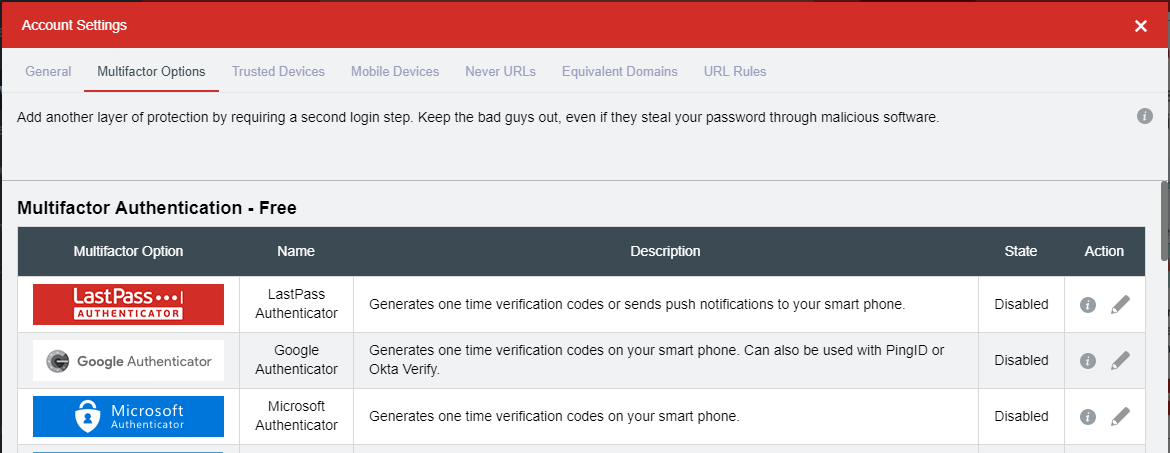
For more detailed information about the authenticator app and on using such things as cloud backup, how to use a backup code, configuring your account settings, how to use an authentication code, general multifactor authentication options, the LastPass Vault and the general LastPass Enterprise, be sure to visit the following logmein support page.
