Videos are everywhere.
From dominating total internet traffic to YouTube being the second most popular website.
Videos are quite addictive too (no doubt, I find it so tough to come out of the YouTube black hole).
But what makes a video standout apart from engaging content? And how can you elevate the quality of your video from rock-bottom to sky-high?
Answer: using video editing software.
As the name suggests, a video editing software helps you improve your videos by adding effects, improving lighting, trimming unnecessary content, enhancing sound quality, etc.
In short, it’s an indispensable tool if you’re a serious video maker.
Now the trickiest part for most of the people is to choose the right video editing tool for themselves, and more often they end up buying the wrong one.
I used the five most prominent video editing applications and organized them from best to worst according to their capabilities.
By the time you end up reading this post, you’ll have a clear idea of which tool you should put your money on.
So without any further ado, let’s get started.
| DEVICE COMPATIBILITY | FREE TRIAL? | MONEY BACK GUARANTEE |
|---|---|---|
Mac and Windows |
Windows |
Mac and Windows |
Yes |
Yes |
Yes |
Available |
Available |
Available |
|
THE TOP 3 |
|||
|
OVERALL |
★★★★★ |
★★★★ |
★★★★ |
|
BEST FOR |
All-Around |
Beginners and Semi-pros |
Beginners |
|
NUMBER OF VIDEO TRACKS |
Unlimited |
Unlimited |
Unlimited |
|
3D AND VR EDITING? |
Available |
Available |
Not Available |
|
4K COMPATIBILITY? |
Yes |
Yes |
Yes |
|
COMPATIBILITY AND SHARING? |
Yes |
Yes |
Yes |
|
NUMBER OF DEVICES PER LICENSE |
2 |
1 |
2 |
|
PRICING |
Starts from $20.99/mo |
$99.99 |
$99.99 |
|
USABILITY |
A bit difficult for novice |
Easy to use |
Easy to use |
|
RESPONSE TIME |
Only live chat and it sucks |
Around 24-30 Hours |
Only live chat and it sucks |
Best Video Editing Software Review
Since I’m an entry-level user, I wanted a tool which is easy to learn and use or at least has an adequate amount of learning materials.
And luckily, most of the tools have a user-friendly interface and consist of numerous built-in tutorials.
Next, I wanted to see the number of editing option each program has and if there’s any limitation on the total number of video tracks you can edit.
Then I dug a little deeper for some advanced aspects like 3D and VR video editing, 4K video compatibility and ability to share videos on social media straight from the app without leaving or minimizing it.
The entire review is based on these metrics (plus a few more). So let’s see how each tool performed.
1. Adobe Premiere Pro

Adobe Premiere Pro is the number one favorite of professional editors, YouTubers, and filmmakers. The ability to perform almost all the editing tasks and the positive press from many users help to give Adobe an edge in the market. However, with a steeper learning curve for newcomers, it does require watching through tutorials to learn the basic functions. Try to use an online youtube banner maker to make your channel’s graphics while you learn the basics.
Adobe Premiere Pro Pros
#1 Unlimited Video Editing
The software doesn’t impose any restriction on the maximum number of videos you can edit.
#2 Edit 3D and VR clips
Premiere Pro allows working with 3D objects, and the ability to edit 180 or 360/VR footage.
#3 Edit 4K and 8K videos
Premiere Pro completely supports 4K and 8K resolution videos.
#4 Built-in social media sharing feature
Exporting videos to a computer or other device is easy, as is the ability to share on different social media channels directly.
#5 Cloud Storage
As part of Adobe’s Creative Cloud Plan, you enjoy 100GB-10TB (based on the subscription plan).
#6 Works on Mac and Windows computers
While not available for mobile devices, the software runs on both Windows or Mac.
Keep in mind some users maybe struggle to reach the system requirements.
Adobe Premiere Pro Cons
#1 Poor Customer Support
Premiere Pro is a strong product, weakened by poor customer support sucks. The “Live Chat” support that can take 15-30 minutes just to start the conversation.
#2 Limit of two computers with a single license
For users who own multiple devices, this can prove an issue, as you can’t run the software simultaneously on both the machines.
Adobe Premiere Pro Pricing Plans
Premiere Pro is the only application with monthly subscription plans. This means you spend only a small upfront but must continue to pay over time.
Single app plan starts from $20.99/month (billed annually) for 100GB of cloud storage. All app plan costs $52.99/month (billed annually) for 100GB of cloud space and including all Adobe CC apps.
For students or teachers, Adobe offers an “All Apps” plan for $19.99/month (billed annually).
Do I recommend Adobe Premiere Pro?
For professional video editing, Adobe Premiere Pro makes videos look outstanding.
Using Adobe’s tutorials can make it more accessible for beginners, and there are thousands of free tutorials online.
The overall cost, over time, becomes higher but the robust features and cloud storage make it well worth the cost.
Read the full Adobe Premiere Pro review.
2. Corel VideoStudio Ultimate

Often considered as an Adobe Premiere Pro alternative, Corel VideoStudio Ultimate offers much the same set of features with singular pricing and easier editing options.
VideoStudio Ultimate Pros
#1 Unlimited Video editing
With no limit on the total number of videos, the only cap is for the total number of audio tracks (max. 8).
#2 Edit 360/VR clips and 3D objects
VideoStudio offers the ability to work with 3D objects and edit VR/360 clips.
#3 4K Video compatibility
4K video can be easily imported, however, 8K video is not currently available.
#4 Built-in sharing feature
Easily share your videos on Facebook and upload them to platforms like YouTube, Flickr, and Vimeo.
#5 Extended trial and refund period
Corel lets you test VideoStudio for a whole month, and if you buy the product and are not satisfied with the performance, you still have 30-days to return for a full refund.
VideoStudio Ultimate Cons
#1 Windows Only
Corel is only available for Windows (7,8 and 10). There’s no Mac compatibility.
#2 One device per license
VideoStudio, you can use it only on a single computer per license.
#3 Slow customer support
Corel are incredibly slow with resolving customer complaints, with some email requests taking over 24 hours for a response. However, their live chat option is quicker, and the customer agents are very polite and helpful.
Corel VideoStudio Ultimate Pricing Plans
Corel VideoStudio Ultimate pricing is very straightforward at $99.99.
For those who have previous versions of VideoStudio Ultimate, the cost to upgrade is just $79.99.
Do I recommend Corel VideoStudio Ultimate?
For Windows users, VideoStudio Ultimate is useful to both novices and professionals.
The broad range of editing options and effects make the cost negligible. However, non-compatibility with Mac is a big disadvantage.
Read the full Corel VideoStudio Ultimate review.
3. Adobe Premiere Elements

Premiere Elements is another Adobe product very similar to Premiere Pro, with some features different.
Adobe Premiere Elements Pros
#1 Unlimited Video Editing
You can edit unlimited videos on Adobe Premiere Elements, all for a one-off payment.
#2 Supports 4K videos
4K recording is becoming standard for both DSLR and phone recorded footage. Adobe Premiere Elements is able to edit 4K videos, however it does not support 8K videos.
#3 Share videos directly from the software
Premiere Elements has the function of sharing videos on your favorite social media app without leaving or minimizing the software.
#4 Compatible with Mac and Windows
Even without mobile app availability for Premiere Elements, it does work on both Mac and Windows.
#5 Extended trial period
You can try Premiere Elements for 30 days for free (compared with Premiere Pro which only has a week trial).
Adobe Premiere Elements Cons
#1 3D & VR editing is absent
One clear setback of Premiere Elements is the inability to work with 3D objects or to edit 360/VR videos.
#2 Works only on two devices with a single license
Just like Premiere Pro, you can use Premiere Elements only on two devices on a single license.
#3 Weak Customer Support sucks
As with Adobe Premiere Pro the customer service and support leaves a lot to be desired.
Adobe Premiere Elements Pricing Plans
Adobe Premiere Elements is available for a one-time payment of $99.99 (note that is does not include any cloud storage.)
Do I recommend Adobe Premiere Elements?
Premiere Elements is a perfect fit for beginners or casual video hobbyists. It is easy to learn, and extensive learning materials found online make it even easier.
The fast that is a one-off buy, means no ongoing costs associated with this product.
Read the full Adobe Premiere Elements review.
4. Movavi Video Editor
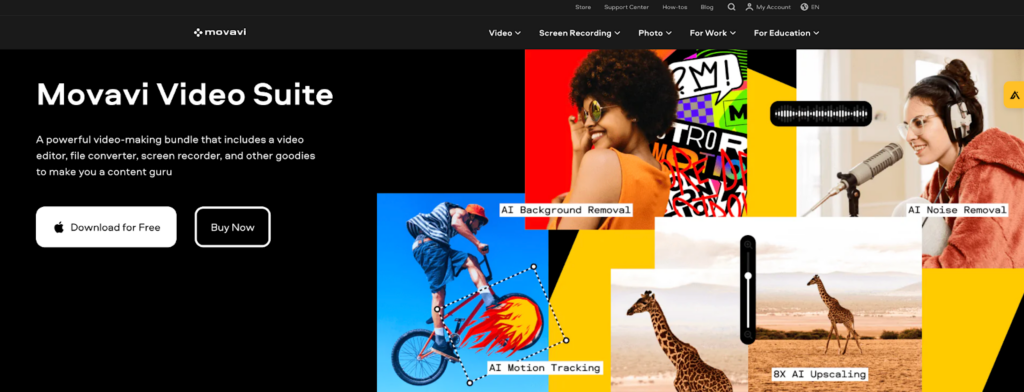
Movavi Video Editor is a versatile video editing software that combines a multitude of features, making it an excellent choice for creating high-quality videos. This all-in-one software suite provides a wide array of functionalities that can be used across different video editing needs. With its user-friendly interface and robust capabilities, it caters to both beginners and professionals, simplifying the video creation process while ensuring high-quality output.
Movavi Video Editor Pros:
#1 User-friendly interface
Intuitive design that makes navigation and usage easy for all users.
#2 Wide range of editing tools
Offers a comprehensive set of tools for various editing needs.
#3 4K Editing
Supports editing of high-resolution 4K videos, ensuring crisp and clear output.
AI-powered capabilities
#4 Advanced features
like background removal, noise removal, motion tracking and photo enhancement powered by AI.
#5 High-quality output
Ensures high-quality results, enhancing the overall look and feel of your videos.
Movavi Video Editor Cons:
#1 Limited trimming features
While it offers basic trimming, it lacks some advanced trimming options found in other software.
#2 Not compatible with Apple Silicon M1
The software is not yet optimized for the latest Apple Silicon M1 chips.
Movavi Video Editor Pricing Plans:
Movavi Video Suite is available for a one-year subscription at $94.95. They also offer a 7-day free trial for its video editor.
Do I recommend Movavi Video Editor?
Yes, Movavi Video Suite is a comprehensive and versatile video editing tool that caters to a wide range of video editing needs. Its user-friendly interface and robust capabilities make it suitable for both beginners and professionals. Whether you’re creating instructional videos, sharing your expertise, or providing clear product demonstrations, Movavi Video Editor equips you with the tools you need to make the process seamless and efficient.
5. Pinnacle Studio Ultimate

Pinnacle Studio Ultimate is another Corel product and is positioned as a higher-end product targeting professional video editors.
Pinnacle Studio Ultimate Pros
#1 Unlimited Video editing
Pinncale Studio Ultimate version eliminates any limitations on the amount of videos you can edit.
#2 3D and VR/360° editing
You can add 3D titles to your videos and trim, merge, and add titles to your 360 videos. The software also allows you to convert VR videos into standard videos.
#3 Compatible with 4K videos
Pinnacle Studio Ultimate supports both Ultra HD and 4K videos but does not work with 8K videos.
#4 Upload videos directly on social sites
The software lets you upload videos straight to Facebook or video platforms like YouTube and Vimeo.
#5 30-day trial and return policy
Like all Corel products, you get a 30-day trial paired up with a 30-day return policy guaranteeing a 100% refund.
Pinnacle Studio Ultimate Cons
#1 Only for Windows computers
Just like VideoStudio Ultimate, Pinnacle Studio Ultimate is also a Windows-only software, and it requires 64-bit versions of Windows 7, 8 or 10.
#2 Can’t use the software on more than one computer
Pinnacle Studio Ultimate program cannot be used on more than one PC with a single user license.
#3 Sluggish customer service
The customer service of Corel is not very responsive, and it took them more than 24 hours to answer my email. But, using their live chat option can be much more helpful.
Pinnacle Studio Ultimate Pricing Plans
Pinnacle Studio Ultimate is a one-time payment product of $99.95. For customers upgrading to the latest version, you’ll pay only $74.95.
Do I recommend Pinnacle Studio Ultimate?
Pinnacle Studio Ultimate, exclusively for Windows, offers a professional level tool with an affordable price and user-friendly interface.
Read the full Pinnacle Studio Ultimate review.
6. Apple Final Cut Pro X

Final Cut Pro X, a pro app from Apple, is an exclusive Mac OS software.
Despite Apple’s focus on quality, Final Cut Pro X misses many key features that you expect from a full-fledged video editing tool.
Final Cut Pro X pros
#1 Unlimited video editing
Final Cut Pro X does not limit the number of videos you can edit in the software.
#2 3D and VR editing enabled
Final Cut Pro X includes a complete toolset to work with 3D objects and edit 360° video clips.
#3 Compatible with 4K videos
4K video editing is available with Final Cut Pro X, however it currently does not seem to support 8K videos.
#4 Generous user license policy
Apple lets you run Final Cut Pro X on as many devices as you want as long as you are the account user.
Final Cut Pro X cons
#1 No built-in sharing feature
While you can upload your videos directly on YouTube and Vimeo, you can’t share on social media sites directly within the app.
#2 Compatible only with Mac
Final Cut Pro X is an Apple exclusive product and works only on Mac.
#3 Vague refund policy
For a refund, you need to contact the Mac App Store, and it’s not clear whether Apple returns all your money and if there is a time period of applying for a refund.
#4 Slow and tiring customer support
Apple doesn’t provide dedicated customer support for Final Cut Pro X.
Yes, there’s an online community and a help page, but there’s no specific email support form or email address listed on their website.
Read More: How to start a community outreach program to build relationships with people around you.
Final Cut Pro X pricing plans
Final Cut Pro X is yet another tool with a one-off price tag, and it costs $299.99, which is at the more expensive end for editing software.
Do I recommend Final Cut Pro X?
If you’re a Mac user, yes, otherwise Final Cut Pro X is of no use for you.
Read the full Apple Final Cut Pro X review.
7. Clipchamp
Clipchamp is a free online video editor with advanced features and tools beginners and professionals will find useful.
Clipchamp Pros
#1 Unlimited Video Editing
Clipchamp allows users to create and edit unlimited videos for free.
#2 Watermark-free video exports
Despite being a free video editing tool, Clipchamp allows you to export 480p videos without a watermark.
#3 Upload videos directly on social sites
You can export videos directly to social media platforms like TikTok, YouTube, LinkedIn, Facebook, and more. This video editor can be integrated with Dropbox, Google Drive, and Zoom.
#4 Additional unique features for paid plans
Paid plans include unique features, such as green-screen effect, 170 text-to-speech AI voiceover options in 70 languages, cloud sync backup, royalty-free stock video, and audio.
Clipchamp Cons
#1 Works only in select browsers
This web-based video editor can only be accessed using Google Chrome and Microsoft Edge based on Chromium browsers.
#2 Mobile app only for iOS
Clipchamp’s mobile app version is only available for iOS devices.
Clipchamp Pricing Plans
The basic plan of Clipchamp is absolutely free allowing 1080p HD exports. If you wish to access additional advanced features, you can upgrade to a Creator plan at $9/month. It also has two paid plans for business use: The Business plan at $19/month and the Business platinum plan at $39/month.
Do I recommend Clipchamp?
Clipchamp is a free online video editing tool that lets you create and edit videos in your Chrome browser without downloading anything. Despite being a web-based editor, it has advanced features like templates and video effects like green screen editing. The interface of the app and the video timelines are quick and easy to navigate.
8. Visme
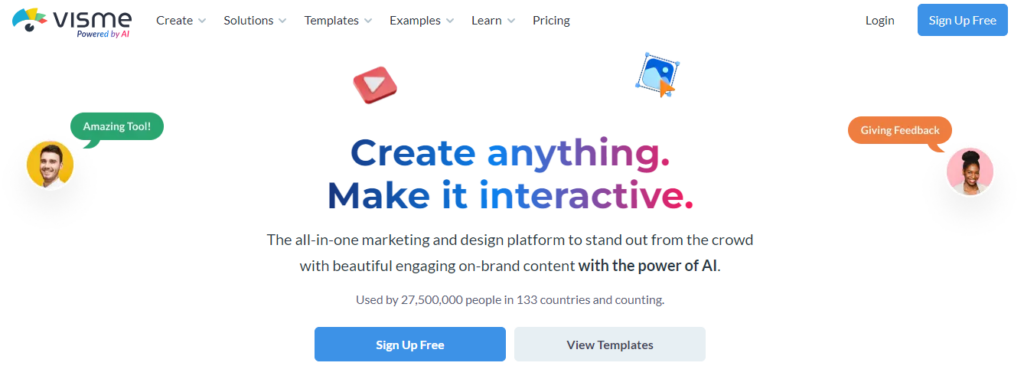
Visme is a cloud-based video editing software that provides a sweet spot between complex and simple for non-editors who need to create professional video content without a heavy learning curve. It’s an all-in-one platform that allows you to create graphics, videos and animation without needing multiple apps. Perfect for companies who want to work smart, not hard, when crafting video content for projects, branding, marketing campaigns and sales material.
Visme Pros
#1 Built-in Brand Kit
All brand assets are stored and easily accessible within every project, ensuring you stay on brand.
#2 Beginner-friendly user interface
Visme comes with a drag-and-drop editor that makes it easy for non-professional video editors to create without the need for a large learning curve
#3 Great customer service
Visme provides customer support for both free and paid users. Support usually gets back within 24 to 48 hours.
#4 Built-in social media sharing feature
Easily share videos to Instagram, Facebook, LinkedIn, or X directly from within the Visme editor to streamline your content marketing efforts.
#5 Cloud storage
You can access 5-25GB of cloud storage based on your Visme free or paid subscription plan
#6 Allows editing on multiple devices
Visme is available for Mac, Windows, iOS and Android, so you can edit videos across multiple devices.
Visme Cons
#1. No advanced video editing features
This software has limited advanced professional editing features when it comes to trimming, merging, animation, or effects.
#2 Limit download options
Alternatively, videos can be downloaded in MP4 or GIF format, a live link or HTML code, but there are no other download options available.
#3 Limit video length
You’re only allowed to create and export videos that are only ten minutes long.
Visme Pricing Plans
Visme offers both free and multiple paid plans with monthly or yearly subscriptions, allowing you to choose the option that works best for you.
There is a bigger discount if you choose to pay yearly. The basic plan is free and comes with 5 GB of space. This allows you to play around with features to see if Visme is right for you.
The Starter plan costs $12.25/month (billed annually) and offers 1 GB of cloud storage. The Pro plan costs $24.75/month (billed annually) for 5GB of cloud space and includes premium support. There’s also a Teams/Enterprise plan that includes 10-25GB of cloud storage per user, along with advanced features.
For students or teachers, Visme offers massive discounts for an affordable yearly plan with premium features.
Do I recommend Visme?
If you need to edit videos for marketing, sales and campaign purposes Visme is your go to. It’s easy and simple to use for beginners and novices who want something light without the complicated whistles and bells.
The main disadvantage is that you can’t edit longer videos, and it lacks advanced video download formats. This might not make it the first choice for veteran video editors who only want to edit videos.
Conclusion
One of the most vital assets of making a professional looking video is video editing software. And I’m sure, by now you will have made your mind about which editing tool is perfect for you.
But if you’re still not sure, here’s a quick recap for you.
The best all-around option for professional or semi-professional users is Adobe Premiere Pro or Pinnacle Studio Ultimate. Both these applications have boatloads of editing options enabling you to add any effect to your videos (whether basic or advanced) under the sun.
If you’re a beginner or primary level user who is in quest of a tool that takes only a few days to learn and renders the same tool-set as a pro editing software, then look no further than Adobe Premiere Elements or Corel VideoStudio Ultimate.
And finally, for Mac users, Final Cut Pro X is tailor-made for you guys.
Now I want to turn it over to you:
Let me know what kind of user you are (entry level, semi-professional, or professional) and which tool you think will serve your needs best.
